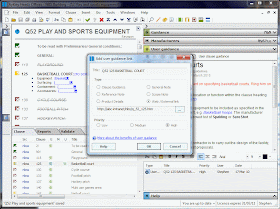The NBS Tools suite of applications are now available to download.
http://www.thenbs.com/nbstools/
These have been developed to enable collaboration across a project team. All those in the project team can now view and publish from a specification with the Viewer. Those who work on CAD models or generate schedules and bills of quantities can now annotate these directly from the specification using Annotator. All those in the project team who perform valuations and tender analysis can do so using the Cost Tracker.
This is a free download, so please feel free to direct anyone you think that may benefit from these features to the website above.
Note that NBS Tools work with all NBS documents and not just specifications. So for instance you can view a set of prelims created using NBS Building or you can annotate from a schedule of work generated using NBS Scheduler.
Wednesday, 31 March 2010
Friday, 26 March 2010
How the Annotator Tool from NBS was Developed
The suite of free NBS Tools has just passed testing and will go live next week for download. NBS Tools contains the three applications (1) Annotator, (2) Viewer and (3) Cost Tracking. Further details on each of these will be posted to this blog over the next few weeks.
This blog post details how the Annotator was developed.
Stage 1 - Back of an envelope sketch
The scan below shows a sketch that was done a little while back in a pub in London after a lunchtime discussion with one of our Advisory Panel members. The event was on a completely different subject, but the topic of annotating CAD from NBS had cropped up over a cup of coffee.
All of the main concepts can be seen in the notes on the sketch. The three customer names who had pushed for this development have been blurred out of the sketch to the bottom right. Note how the concept that this could also be released so third parties could integrate it into their software (API) is scribbled at the top of the page.
Stage 2 - Prototype
The next stage was setting one of our software developers away on developing a rapid prototype. This is shown below:
The basic functionality is in place here. This prototype was then demonstrated to get some early feedback and to help develop a brief for our software design team.
Stage 3 - Brief
The main feature list was then developed with the aid of further sketch designs and an MS Word document. The concept of embedding the guidance and the manufacturer information is now in the sketch. The ability to export to different formats such as CSV and keynotes is there too.
Stage 4 - Detailed Designs
Our Design Team then worked their magic in Fireworks to draw up exactly how the application would look (note it must be pixel perfect) - also detailed was the functionality and the user journey in an MS Word document.
The branding changed a little following these sketches, but what is shown in the screenshot above is pretty much how the final application turned out.
Stage 5 -Develop the Application
Our Software Development team then wrote the code to make the application work (hopefully) perfectly. QA tested it and along the way our Beta Testers had the chance to have an early look at this too.
And now it is finished and ready for release.
Related posts:
- Working with the exported keynote file with AutoDesk/Bentley products
- How software developers can integrate the Annotator into their own products
Wednesday, 17 March 2010
Adding User Guidance to NBS
One great way of making the NBS master specification system work even better for your practice is to add your office knowledge to it.
NBS supports this through the "User Guidance" feature.
Adding user guidance notes to an office standard works especially well as these notes will come through to all designers in the office that create project specifications using this office standard.
Figure 1 shows the user has selected to add a guidance note. This is being made "high priority", which means that it will take priority over the NBS Guidance and the Manufacturer information.
Figure 2 above shows that within the NBS software the user may perform simple editing on the note to add their practice knowledge to their local NBS system. This is ideal for information tailored to the specific practice and this enhances the technical guidance provided by NBS.
For practices with web based Intranet systems, the ability to link to web pages works really well. Figure 3 above shows that instead of a basic user guidance note being added, a link to an Intranet page may be selected.
NBS supports this through the "User Guidance" feature.
Adding user guidance notes to an office standard works especially well as these notes will come through to all designers in the office that create project specifications using this office standard.
Fig 1 - Creating a user guidance page
Figure 1 shows the user has selected to add a guidance note. This is being made "high priority", which means that it will take priority over the NBS Guidance and the Manufacturer information.
Fig 2 - Editing a user guidance page
Figure 2 above shows that within the NBS software the user may perform simple editing on the note to add their practice knowledge to their local NBS system. This is ideal for information tailored to the specific practice and this enhances the technical guidance provided by NBS.
Fig 3 - Adding an external link as user guidance
For practices with web based Intranet systems, the ability to link to web pages works really well. Figure 3 above shows that instead of a basic user guidance note being added, a link to an Intranet page may be selected.
Fig 4 - HTML user guidance notes
Figure 4 above shows the advantage of writing user guidance notes as Intranet pages and then linking to them:
- All formatting styles that HTML allows may be used.
- Images, tables, movies and advanced hyperlinking can be used.
- These practice notes are edited outside of NBS, this is possible without using up an NBS licence seat.
Wednesday, 3 March 2010
Building Information Modelling (BIM)
This is an article I have written for publication on our website. I thought I'd post it here too in case anyone has any comments.
Introduction
My first introduction to the modelling of buildings was during my time at Durham University in the 1990s. I studied for a PhD in the computer modelling of reinforced concrete beam to column connections. This involved developing computer models using finite element analysis and then comparing these virtual models under load against actual test specimens. I also assisted in the computer sessions with the undergraduates, helping to teach a CAD package that worked with parametric building elements as opposed to traditional 2D line drawings.
In 2010, Building Information Modelling (BIM) has made significant leaps forward and is now very much part of many construction professionals' lives. By using the geometry and spatial relationships, quantities and properties of the building elements within a BIM, real efficiencies and improvements in accuracy are being made in the design, construction and maintenance of buildings.
Increasingly at NBS, the technical information we are producing is rich and highly structured and is a BIM in its own right. The NBS Research and Development team are now in a position to make use of this technical information and give construction professionals some very exciting software solutions.
Geometry and spatial relationships
When most people think of BIM they think of 3D CAD, and indeed, this is a very big part of it.
The immediate benefit is the fantastic 3D models that are automatically generated from the 2D lines drawn and the element properties within the software. This gives amazing visualisations that the designer can present to the client before commencement of construction. It also offers infinite 2D plans and elevations that can be cut from the 3D model on demand. Figure 1 below shows a stunning visualisation example created using Graphisoft ArchiCAD, and rendering engine Artlantis.
Of course, there is more to BIM than visualisations, as each building element knows what it is. For example, whether an element is a door, window, pipe or wall. Within BIM software, relationships and behaviours are defined between these elements. A door cannot be greater in size than the wall that contains it. If a wall is removed from the model, then the doors and windows it contains are also removed. More complex relationships can also be developed, for example, a rule that each door must have a light switch within a defined distance. This sort of functionality is clearly not possible within traditional 2D CAD.
Once the major building elements are in place, it is possible for architects, structural engineers and mechanical engineers to work together on the same BIM. The spatial relationships defined can then ensure that there are no clashes between, for instance, the mechanical engineer’s duct work and the structural engineer’s steelwork.
A well documented example of this collaborative working on a huge project was in the development of Heathrow Airport Terminal Five; the entire project team worked off a single BIM for the design and construction of the buildings. This has been held up as a classic case study for the success of BIM, and estimates are that this may have saved as much as 10% on costs.
Quantities
With traditional 2D plans and elevations, quantities such as volumes or areas of materials or numbers of components have to be calculated accumulatively.
With a BIM, quantities can be calculated automatically by the software, making automatic generation of template bills of quantities, door and window schedules an instant operation.
The screenshot below shows how simple it is to create a door schedule in Autodesk Revit. It is possible to select the fields required, then at the click of a button the software loops through all of the elements in the BIM identifying the doors and creating the schedule. Schedules could easily be created for other elements, such as walls or floors, showing lengths, areas, or volumes.
The big advantage of scheduling and taking off quantities using BIM software is that changes in the graphical view of the model are automatically reflected in the schedule, and changes in the schedule are automatically reflected in the graphical interface.
Building element properties
A NBS specification does not contain structured information about geometry, spatial relationships or quantities, but it does contain a huge amount of information about the properties of building elements. We are currently working on greatly improving the structure of this data to the point where NBS will be a Building Information Model in its own right. Each product in the specification will have a property set of marked up data, with typical options against each property. The relationship to guidance, technical standards and Building Regulations will be improved. Finally, the supporting information required for a contractor to install the product on site, for the designer to test that performance requirements upon completion and for the owner to maintain the building will be available.
Examples of use of the NBS BIM will include:
Introduction
My first introduction to the modelling of buildings was during my time at Durham University in the 1990s. I studied for a PhD in the computer modelling of reinforced concrete beam to column connections. This involved developing computer models using finite element analysis and then comparing these virtual models under load against actual test specimens. I also assisted in the computer sessions with the undergraduates, helping to teach a CAD package that worked with parametric building elements as opposed to traditional 2D line drawings.
In 2010, Building Information Modelling (BIM) has made significant leaps forward and is now very much part of many construction professionals' lives. By using the geometry and spatial relationships, quantities and properties of the building elements within a BIM, real efficiencies and improvements in accuracy are being made in the design, construction and maintenance of buildings.
Increasingly at NBS, the technical information we are producing is rich and highly structured and is a BIM in its own right. The NBS Research and Development team are now in a position to make use of this technical information and give construction professionals some very exciting software solutions.
Geometry and spatial relationships
When most people think of BIM they think of 3D CAD, and indeed, this is a very big part of it.
The immediate benefit is the fantastic 3D models that are automatically generated from the 2D lines drawn and the element properties within the software. This gives amazing visualisations that the designer can present to the client before commencement of construction. It also offers infinite 2D plans and elevations that can be cut from the 3D model on demand. Figure 1 below shows a stunning visualisation example created using Graphisoft ArchiCAD, and rendering engine Artlantis.
(Credit: Artlantis rendering by Thierry Tutin)
Of course, there is more to BIM than visualisations, as each building element knows what it is. For example, whether an element is a door, window, pipe or wall. Within BIM software, relationships and behaviours are defined between these elements. A door cannot be greater in size than the wall that contains it. If a wall is removed from the model, then the doors and windows it contains are also removed. More complex relationships can also be developed, for example, a rule that each door must have a light switch within a defined distance. This sort of functionality is clearly not possible within traditional 2D CAD.
Once the major building elements are in place, it is possible for architects, structural engineers and mechanical engineers to work together on the same BIM. The spatial relationships defined can then ensure that there are no clashes between, for instance, the mechanical engineer’s duct work and the structural engineer’s steelwork.
A well documented example of this collaborative working on a huge project was in the development of Heathrow Airport Terminal Five; the entire project team worked off a single BIM for the design and construction of the buildings. This has been held up as a classic case study for the success of BIM, and estimates are that this may have saved as much as 10% on costs.
Quantities
With traditional 2D plans and elevations, quantities such as volumes or areas of materials or numbers of components have to be calculated accumulatively.
With a BIM, quantities can be calculated automatically by the software, making automatic generation of template bills of quantities, door and window schedules an instant operation.
The screenshot below shows how simple it is to create a door schedule in Autodesk Revit. It is possible to select the fields required, then at the click of a button the software loops through all of the elements in the BIM identifying the doors and creating the schedule. Schedules could easily be created for other elements, such as walls or floors, showing lengths, areas, or volumes.
Figure 2 – Selecting the columns for your schedule
Figure 3 – A dynamic schedule that displays the values in the BIM
The big advantage of scheduling and taking off quantities using BIM software is that changes in the graphical view of the model are automatically reflected in the schedule, and changes in the schedule are automatically reflected in the graphical interface.
Building element properties
A NBS specification does not contain structured information about geometry, spatial relationships or quantities, but it does contain a huge amount of information about the properties of building elements. We are currently working on greatly improving the structure of this data to the point where NBS will be a Building Information Model in its own right. Each product in the specification will have a property set of marked up data, with typical options against each property. The relationship to guidance, technical standards and Building Regulations will be improved. Finally, the supporting information required for a contractor to install the product on site, for the designer to test that performance requirements upon completion and for the owner to maintain the building will be available.
Examples of use of the NBS BIM will include:
- An architect specifying a product by defining the required properties. The specification will be passed to the contractor who will be able to select from a list of available products that meet or exceed the requirements
- As the building elements have properties that can be interpreted by computer software, this will present exciting opportunities to do calculations, such as the quantity of embodied carbon or of recycled content. Opportunities such as the automatic calculation of BREEAM points or automatic Building Regulation approval will become possible
- The comprehensive database of building element properties will also provide building owners and facility managers with improved accuracy and time savings when replacement products are required or when the building is refurbished, altered or eventually dismantled.
It is unlikely that all of the information from a construction project can be contained in a single BIM. More typically there will be a number of BIMs that are stored in different proprietary format. For example, the architect’s CAD model could be in ArchiCAD format, the engineer’s CAD model in Revit and the specification information within NBS.
Linking models through a common reference
It is crucial that links can be made between the different BIMs and that information can be exported from one BIM and imported into another. Traditionally, in the UK, the relationship between the drawing, specification and bill of quantities has been the Common Arrangement of Work Sections (CAWS). This was first published in 1987 by CPIC, a committee representing major institutes across the UK construction industry (RIBA, RICS, CIBSE and ICE). CAWS allows a building component to be labelled by reference and title on drawings and in the specification and bill of quantities.
Recently at NBS, we have developed a software API that allows other BIM software to reference a project specification and associate items in a CAD model with the specification clauses CAWS reference. So the designer can link an element in the CAD model such as a window with the clause in the NBS specification about the same window type.
The software API allows for improved efficiency savings and accuracy by helping to automate the process of annotation. Accuracy is improved further through the ability to report on the validity of the annotations prior to issuing the specification and drawings.
Figure 4 shows a screenshot from a prototype application with NBS Building and Graphisoft ArchiCAD interoperating. The CAD model has been annotated using NBS clause information. An annotation report has then been generated highlighting any corrections that are required prior to issue. This is a first step from NBS towards BIM integration between the CAD model and the specification.
Figure 4 – CAD and NBS working together
Importing and exporting information from BIMs
To go any further than the simple linking of two models through unique identifiers requires an agreed non-proprietary file format. Information can then be exported from one model to this file format and then imported into another model and round tripped. An example of this would be the architect designing the original building structure in Autodesk Revit, exporting this data into a non-proprietary file format and then the structural engineer then importing this into Bentley Microstation. The structural engineer could make amends and then export the data for the Architect to receive to complete the “round trip”.
The two main non-proprietary file formats supported by most of the main CAD packages are Industry Foundation Classes (IFC) and Green Building XML (gbXML). Figure 5 below shows the export options in Autodesk Revit to both gbXML and IFC format.
Figure 5 – Exporting the Revit BIM to IFC format
Having information in an industry open standard format allows all members of the project team, owners, operators, designers, constructors, regulators and other stakeholders to be able to work with BIM data from cradle to grave. It also allows software developers to produce applications that can work with data in a standard format to produce applications that analyse the energy consumption or structural performance of a building.
BuildingSMART are the international organisation that is responsible for IFC development. NBS are members of BuildingSMART, and we are actively looking into ways of importing IFC structured data into NBS and exporting NBS data into IFC format.
Conclusions
Building Information Modelling has come a long way in a relatively short time. It is being used by many in the construction industry to make efficiency savings and to improve the accuracy and coordination of documentation.
It is common for building information to be held in different models. Relationships must be built between the data to exploit the full benefit of BIM, and open standard formats must be used to translate data from one proprietary format to another.
Displaying Tables within NBS
Most of the blog posts I have done so far have been about exciting new developments. However, I think it only fair that I address items that cause a level of dissatisfaction too.
The way NBS displays tables within a specification has been drawn to my attention a couple of times recently by users of NBS Building. This blog post explains (1) why tables within NBS do not always align correctly, (2) what we’re doing about it and (3) what workarounds are possible in the short term.
1. Why do tables do not always align correctly?
The technology we use for the work section editor in NBS Building is the Microsoft RichText control. This is the main editing component that is included in the Microsoft Development Environment which the NBS products are written.
Unfortunately, this control does not support tables other than allowing tabbed content. An example of this can be seen in Microsoft WordPad. This screenshot shows the alignment going wrong when the font size is changed.
This is the exact problem that users see within NBS Building.
2. What are NBS doing about tables?
Firstly, in the short term, most of the tables that are in the NBS work section libraries have been removed and re-authored into bullet point format. I appreciate a few still exist and cause frustrations (F22 for example), but I understand that they will be re-authored later this year.
Secondly, in the medium term, we are looking at technology that will allow robust tabulated content to be included in an NBS specification. We recognise that our users want to be able to include tables in their specification and this is definitely on our “to-do list”.
3. What current workarounds are available?
Until we re-write the editor component within NBS Building, I can suggest two workarounds.
3.1 Use bulleted output
Instead of the table above the same content could be displayed as follows:
Person 1:
- Title: Mr
- First name: Adam
- Second name: Andrews
Person 2:
- Title: Mrs
- First name: Betty
- Second name: Black
3.2 Copy and paste an image of a table into the specification
Step 1 - Write the table using a word processing package.
Step 2 - Take a screenshot of the table and crop the image using a photo package like IrfanView or Paintshop Pro.
Step 3 - Save this screenshot as a GIF to keep file size down and then copy and paste this into your specification.
Note that this will print out and retain the format of the table.
Unfortunately if the table needs editing at a later date, the process has to be repeated – this is the negative with this second work around.
The way NBS displays tables within a specification has been drawn to my attention a couple of times recently by users of NBS Building. This blog post explains (1) why tables within NBS do not always align correctly, (2) what we’re doing about it and (3) what workarounds are possible in the short term.
1. Why do tables do not always align correctly?
The technology we use for the work section editor in NBS Building is the Microsoft RichText control. This is the main editing component that is included in the Microsoft Development Environment which the NBS products are written.
Unfortunately, this control does not support tables other than allowing tabbed content. An example of this can be seen in Microsoft WordPad. This screenshot shows the alignment going wrong when the font size is changed.
This is the exact problem that users see within NBS Building.
2. What are NBS doing about tables?
Firstly, in the short term, most of the tables that are in the NBS work section libraries have been removed and re-authored into bullet point format. I appreciate a few still exist and cause frustrations (F22 for example), but I understand that they will be re-authored later this year.
Secondly, in the medium term, we are looking at technology that will allow robust tabulated content to be included in an NBS specification. We recognise that our users want to be able to include tables in their specification and this is definitely on our “to-do list”.
3. What current workarounds are available?
Until we re-write the editor component within NBS Building, I can suggest two workarounds.
3.1 Use bulleted output
Instead of the table above the same content could be displayed as follows:
Person 1:
- Title: Mr
- First name: Adam
- Second name: Andrews
Person 2:
- Title: Mrs
- First name: Betty
- Second name: Black
3.2 Copy and paste an image of a table into the specification
Step 1 - Write the table using a word processing package.
Step 2 - Take a screenshot of the table and crop the image using a photo package like IrfanView or Paintshop Pro.
Step 3 - Save this screenshot as a GIF to keep file size down and then copy and paste this into your specification.
Note that this will print out and retain the format of the table.
Unfortunately if the table needs editing at a later date, the process has to be repeated – this is the negative with this second work around.
Tuesday, 2 March 2010
Research into Reinforced Concrete Beam-Column Connections
Since I have started this blog there have been one or two emails asking about my "previous life" studying for a PhD between 1996 and 1999.
I've dusted off my old MS Word files and exported a few of them to PDF.
Selected chapters from my PhD:
Papers that were published:
I've dusted off my old MS Word files and exported a few of them to PDF.
Selected chapters from my PhD:
Papers that were published:
- 1998 - Oxford Conference
- 1999 - Durham Conference
- 1999 - American Concrete Institute
- 1999 - Dundee Conference
The test rig with specimen ready - I think I made and destroyed around 70 of these!
A close up shot of a shear failure
Note that a full copy of the PhD can be obtained through the Inter-Library-Loans system. My supervisor Dr Richard Scott's web page is: