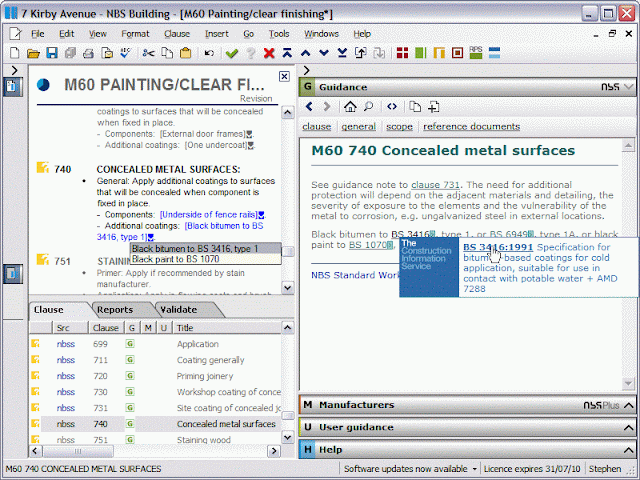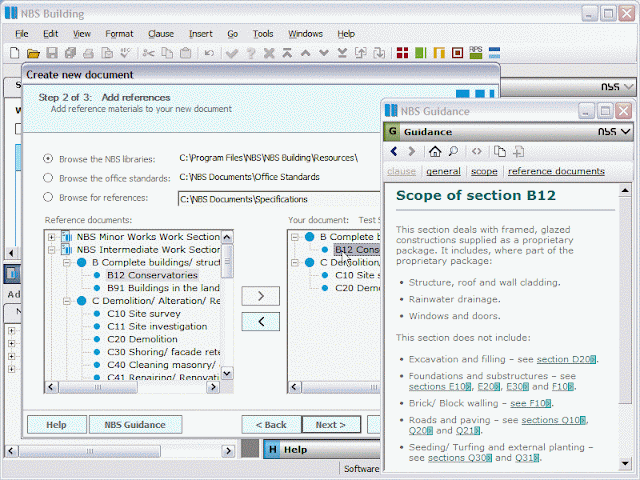On occasions, customers tell us that the
NBS Building software would be better if it contained the same amount of technical guidance that is in the NBS Building binders.
The truth is, every single word of technical guidance in the binders is also available in the NBS Building software. For NBS Building Full Service subscribers, this is electronic technical information equivalent to:
- 13 physical binders
- 5,300 A4 pages printed double sided at Arial 8 point font size.
So the challenge in the software is to allow customers to easily browse this enormous amount of information and to display the right information to the user when they require it.
Clause guidance
You may be aware of the NBS Guidance that is displayed within NBS Building, when a clause is selected.
Figure 1 below shows the guidance for clause M60/740, displayed when it is selected for editing.
Fig 1 - NBS clause guidance
Further guidance is also shown when options are selected within a clause. Using the blue arrows within the document window opens the clause editor. When the clause editor is open, drop down values are displayed to help you complete the specification accurately and efficiently.
In the Guidance window, external references appear as in green with an arrow (>) symbol. Clicking on an external reference source will display a pop-up window that provides further details of the reference. For references from websites and advisory organisations, a link is provided so you can click through to their website for additional information. External documents such as British Standards and building regulations approved documents are linked through to The Construction Information Service or NBS Building Regulations.
General guidance
NBS general guidance is also accessible from NBS Building. This is information that is not specific to a single clause, but generally to the whole work section currently open. This can be accessed from the entry page to the work section as shown in Figure 2 below. For a work section such as F10 Brick/Block Walling, this amounts to ten physical pages of 8 point text of useful technical information.
You can open NBS Building and browse or search this guidance at the early stages of a project, before beginning to write a specification.
Fig 2 – Accessing general guidance
The general guidance for each work section is grouped into key topics for ease of reference and there is a table of contents as an introduction as shown in Figure 3. Regular themes that run throughout NBS guidance include design, health and safety, the environment, thermal performance, maintenance and contractual arrangements.
Fig 3 – Topics within general guidance
As with the clause guidance, there are links to external references throughout and, where relevant, detailed tables providing general technical information on the specific work section. This can be accessed at any time from within the ‘general guidance’ link within the NBS Guidance tab.
Fig 4 – General guidance content
Guidance when creating a specification
One other feature related to guidance in NBS Building is the ability to view NBS Guidance when creating your specification. This function is designed to allow you to have the latest guidance easily accessible, enabling an accurate, up to date specification to be produced.
Figure 5 shows that, at the point of creating the specification, work section B12 Conservatories has been added. The scope information is designed to help you determine whether any further work sections need to be added to the specification being written. General guidance in these other work sections can be accessed by clicking the relevant links.
Fig 5 – Guidance when creating a specification
Referring to NBS Guidance regularly will help to ensure consistency and reliability throughout the specification writing process and minimise the risk of incurring extra costs. Within the software we aim to make this information easily browsable and to make the right information available to you in a context sensitive way.